iOS Export
tip
These are some common steps that applies to both Auth PRO and Utilities PRO Packs.
Step 1: Add iOS App in Firebase Console
- Go to Firebase Console Project Settings. Add an iOS App if you dont have already.
- Copy app Bundle ID.
- Download the GoogleService-Info.plist file.
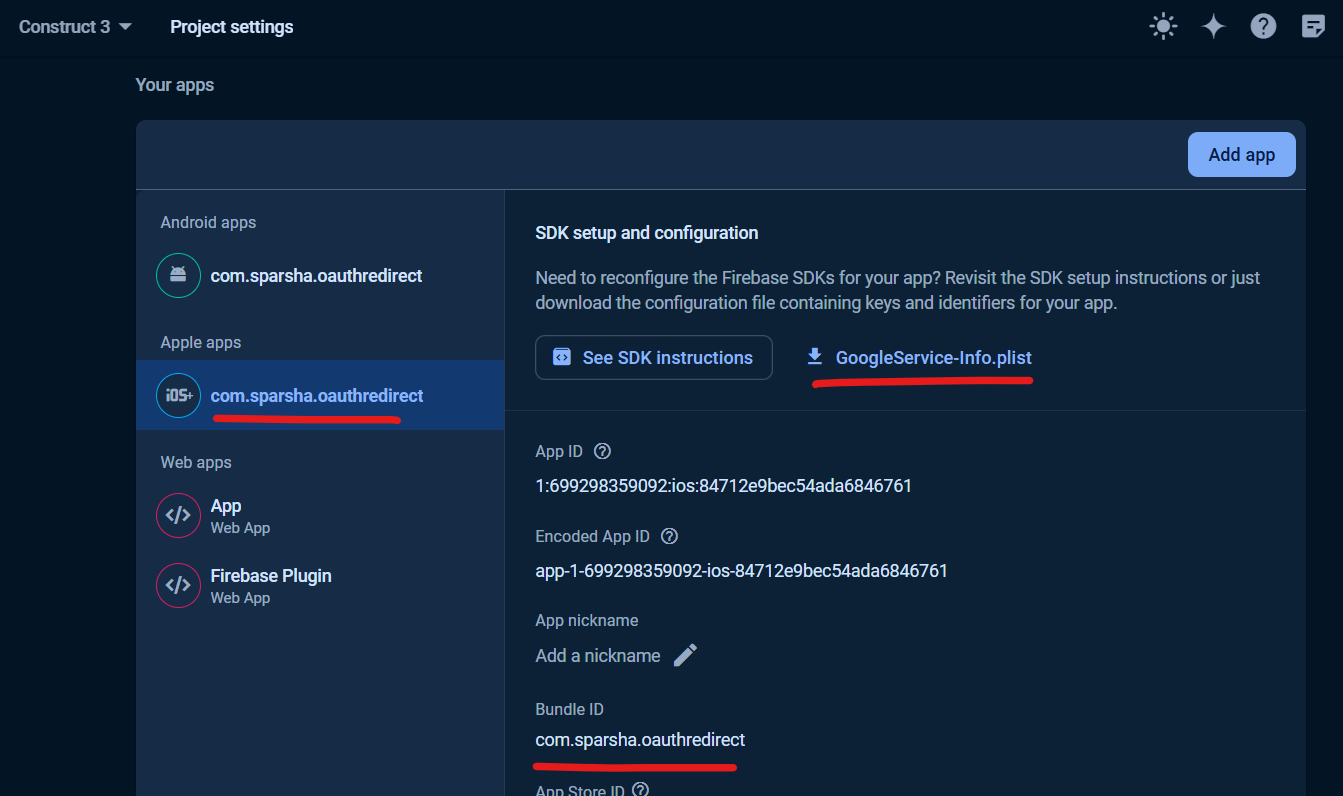
Step 2: Set C3 Project ID
You had copied the Bundle ID in the last step.
Now, in your Construct 3 Project Properties, paste this value in ID.

Step 3: Import google-services.json
Import GoogleService-Info.plist to Files in your Construct 3 project.
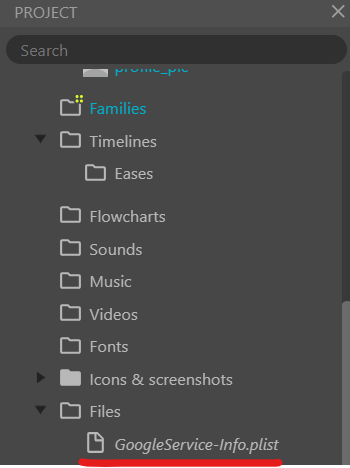
Step 4: Export
Export your project to iOS (XCode).
Step 5: Install Cocoapods Dependency
- Open your mac terminal
- Install Cocoapods (if you have never installed before):
sudo gem install cocoapods - Navigate to your XCode project folder using this command:
cd "YOUR_PROJECT_LOCATION/" - Install pod dependency in your XCode Project:
pod install
caution
If you get an Error about CocoaPods being unable to find compatible versions, run
pod repo update
Step 6: Build your Project
Make sure to always open the Xcode workspace (.xcworkspace file) and then build.